How to setup IPTV on Smart TV via Smart IPTV App(SIPTV)?
IPTV is a service which delivers the television channels through the logical Internet protocol (IP) instead of traditional methods such satellite and cable televisions.With the help of this application, no matter what brand of Smart TV you are using this app works on all Smart TVs such as LG, Samsung, and Sony. You can play your rapid IPTV streams on your Smart TV.This application also supports EPG as well as Picons and grouping. In order to have EPG, Picons and Channel groups, the M3U file or URL that you are uploading to this application, Must be m3u with options.
How to add IPTV channels to SIPTV (Smart IPTV App)
Step 1: Start by downloading the Smart IPTV App from the store.
Please note: For the beginning, the App offers you a 7-day free trial. After the App expires, you can obtain it again via in-App microtransaction or visit the website and purchasing the license.
Step 2: After opening the application and you will see your TV Mac address.
Write it down to prepare for the next step.
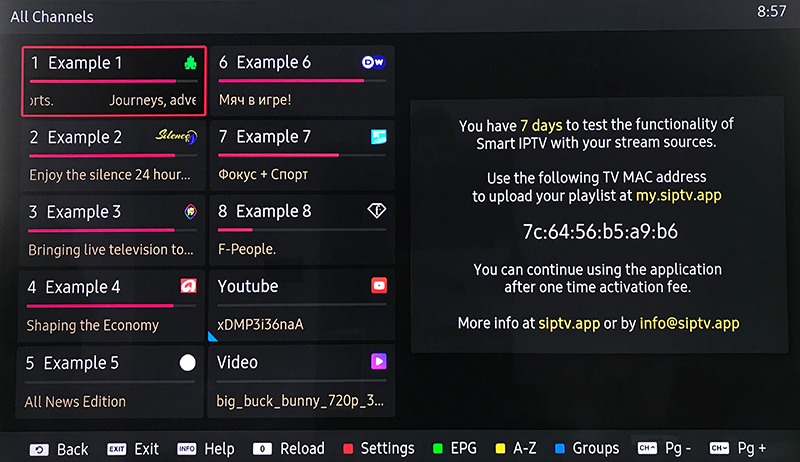
Step 3: Open the playlist uploader web page by opening this URL http://siptv.eu/mylist/
Place your TV Mac address and the M3U URL you received from your IPTV provider, mark “Keep Online” and press “Add Link“.
Better to add M3U link and do not use the Static M3U file to have all new updates.
Note: The progressive IPTV providers give you a dashboard which you can generate and access your M3U URL in dashboard.
Netflix Secret Codes to Access Hidden Content
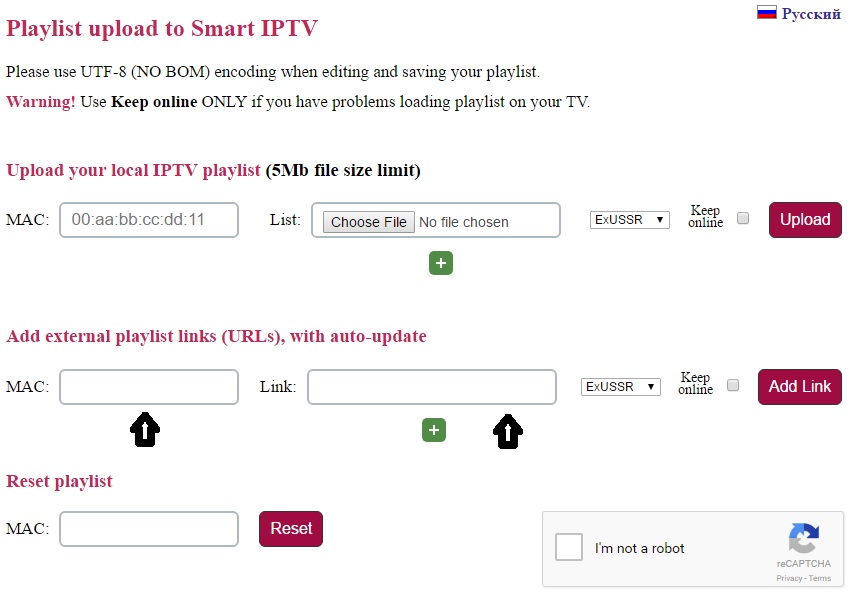
Step 4: After uploading your playlist successfully, restart the Smart IPTV application and the channels will be displayed.
Enjoy!
Password for adult content
For unlocking adult content on your Smart TV application you can try 0000, 1234, or 1122.

