How to setup IPTV on VLC media player?
VLC is one of the most used applications for streaming IPTV channels. The VLC media player is a free and open-source, portable, cross-platform media player and streaming media server produced by the VideoLAN project. VLC is available for desktop operating systems and mobile platforms, such as Android, iOS, Tizen, Windows 10 Mobile, and Windows Phone.
In this tutorial, we will show you how to record Live programs on VLC. and it this guide we will show you how to setup IPTV channels via VLC on your computer. How to Enhance Your IPTV Viewing Experience?
How to add IPTV channels to VLC
Download VLC media player from:
http://www.videolan.org/vlc/index.nl.html
and follow the steps and Install VLC Media Player.
You can download it for different Operating Systems here:
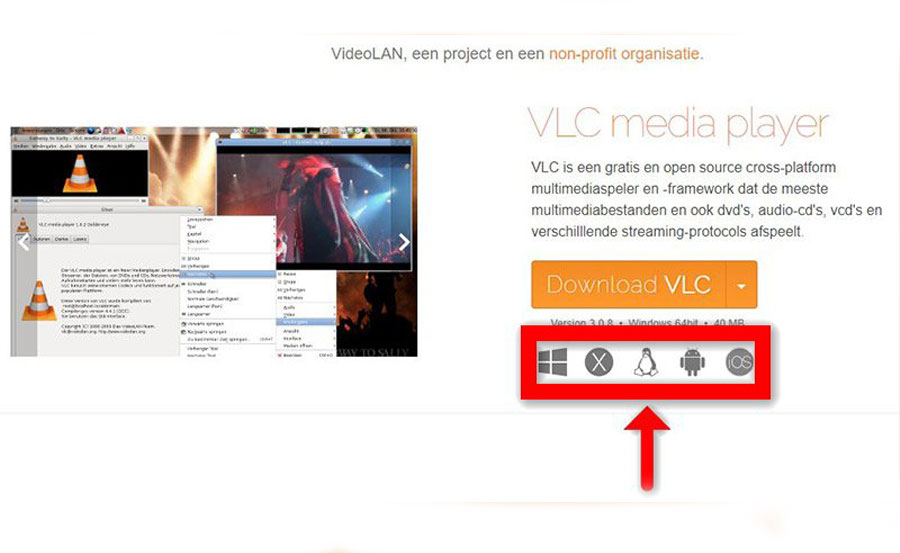
After you download and install VLC base on your Operating system you can start setup steps.
Step 1: When the application is opened press on “Media“.
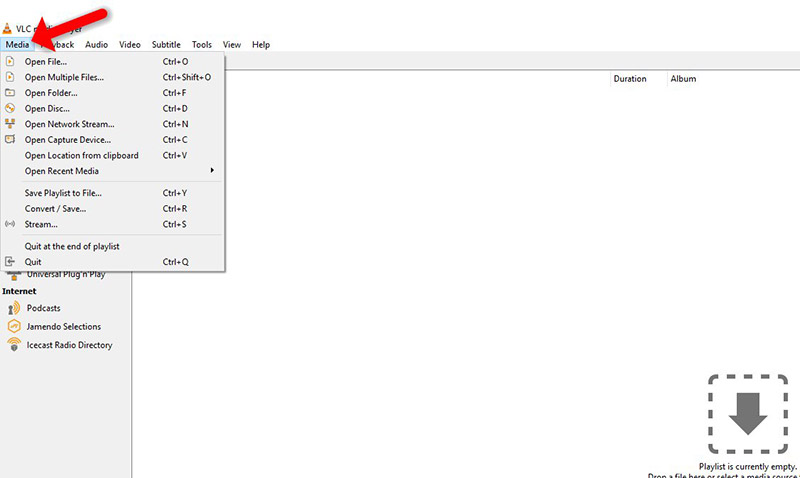
Step 2: Click on the “Open network stream“.
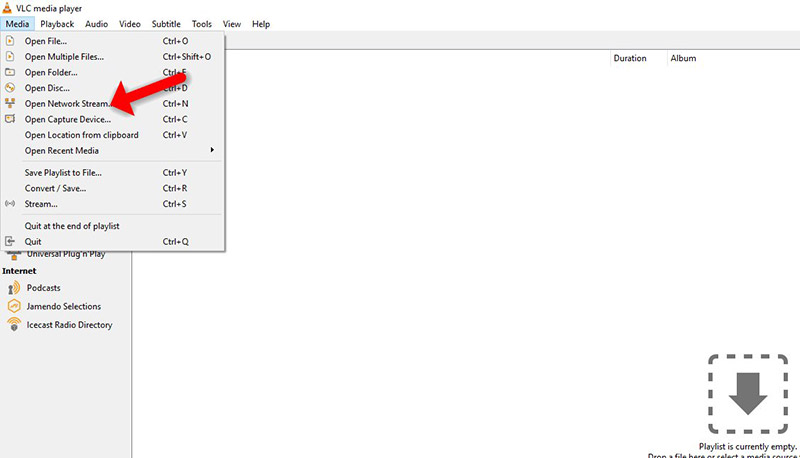
Step 3: Enter the M3U URL provided by your IPTV distributor and press “Play“.
Note: The progressive IPTV providers give you a dashboard which you can generate your M3U url in dashboard.
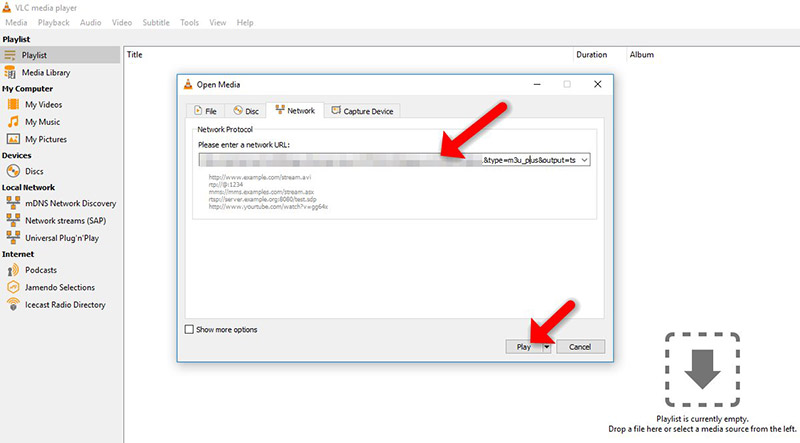
Step 4: Now your playlist is loaded, Press the combination between CTRL+L to bring up the playlist.
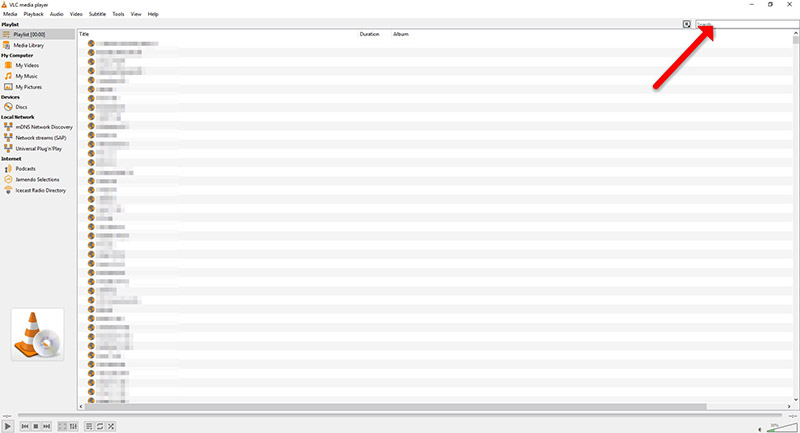
Here you can choose or search for your desired channel and start watching Live TV…

